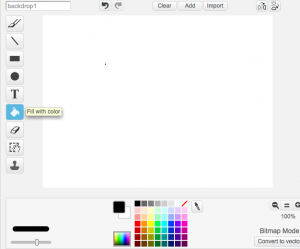New to Scratch? Try these lessons!
Lesson 1: Go To
Lesson 2: Flashing Ladybug
Lesson 2: Sparkle
Lesson 1: Go To
Take a look at the movie below. Can you make the cat move as it does in the movie?
Hints!
- You only need the commands listed below.

- You’ll need to change the order of the commands.
- You’ll need to change the numbers within the commands. To change a number, click the number and then type a different number.
- You’ll need to repeat some of the commands. To repeat commands, add a duplicate command by dragging it from the Motion drawer at the left.
Lesson 2: Flashing Ladybug
Take a look at the movie below. Can you make a ladybug that blinks as it does in the movie?
- You only need the commands listed below.

- You can change the number within the change color effect command if you wish. To change the number, click on the number and then type a new number.
- To experiment with some different effects, click the down arrow next to color and choose a different effect from the menu.
Lesson 3: Blink
Take a look at the movie below. Can you make a sun that blinks as it does in the movie?
Hints!
- You’ll need to paint the stage black. Can you figure out how to do that? In Scratch, try clicking the Stage towards the bottom of the screen, and then clicking its Backgrounds tab. Figure it out on your own from there!
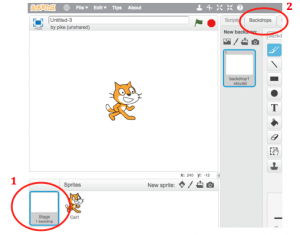
- You’ll need to remove the cat sprite. Click the Scissors at the top of the screen. Then click the small cat sprite just below the animation window.
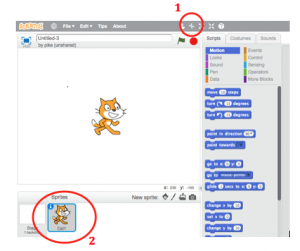
- To make a new sprite, click the Paint new sprite. When the paint editor screen appears, draw a sun with colored dots.
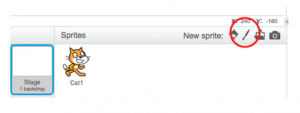

- When you’re done drawing, click the Scripts tab to return to your script.

- You’ll need all the commands listed below.
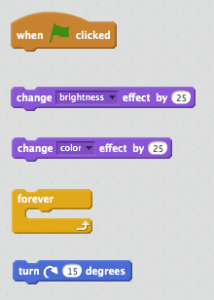
- One of the commands you’ll need is change color effect. This command is special! If you click its down arrow, you can change the command to say change brightness effect. You will need to use this tip in order to create this project.
- You’ll need to change the order of the commands.
- You’ll need to change the numbers in the commands.